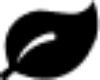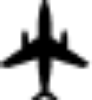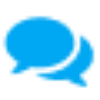Contactez-nous
Pour déterminer l'état général de votre commande:
- Accédez à Mon compte dans le coin supérieur droit de notre site Web. Si vous vous êtes retiré en tant qu'invité, créez un compte sous la même adresse e-mail que celle utilisée pour passer la commande. (Inscrivez-vous ici)
- Une fois connecté, accédez à l'historique des commandes et cliquez sur l'ID de commande pour afficher le statut.
REMARQUE IMPORTANTE: Les dates de livraison sélectionnées sont des estimations et ne peuvent être garanties. Bien que nous nous efforcions de respecter la date de livraison que vous avez choisie, les conditions météorologiques et d'autres événements indépendants de notre volonté peuvent avoir une incidence sur notre capacité à respecter cette date. Les commandes passées le week-end et les jours fériés seront imprimées le jour ouvrable suivant. Les commandes internationales peuvent prendre jusqu'à 3 jours ouvrables pour le traitement.
Pour aider à résoudre ce problème rapidement et efficacement, veuillez fournir les informations suivantes dans le formulaire Contactez-nous ci-dessous:
- Numéro (s) de facture pour tous les produits connexes.
- Au moins une image de référence du produit concerné qui montre tout défaut de l'avant, du milieu et de l'extrémité du ou des emballages. Veuillez répartir l'échantillon (au moins 25 à 50 éléments) sur chaque photo afin que nous puissions voir plusieurs impressions à la fois pour déterminer la cohérence de l'erreur dans l'ensemble.
- Brève description du défaut et de la quantité affectée ainsi que toute autre information supplémentaire.
REMARQUE IMPORTANTE: La réponse de initial du service client par e-mail peut prendre jusqu'à 24 à 48 heures ouvrables.
Pour modifier votre design, placez d'abord votre commande en attente:
- Accédez à Mon compte dans le coin supérieur droit de notre site Web. Si vous vous êtes retiré en tant qu'invité, créez un compte sous la même adresse e-mail que celle utilisée pour passer la commande. (% register_link%)
- Une fois connecté, accédez à l'historique des commandes et cliquez sur le numéro de commande.
- Sous Actions disponibles, sélectionnez Placer la commande en attente.
Une fois votre commande en attente:
- Cliquez sur l'option Modifier, située sous l'image d'aperçu du produit sur le côté droit.
REMARQUE IMPORTANTE: Les commandes déjà en production ne peuvent pas être modifiées ou ajustées. Pour vérifier l'état de ma commande, voir "Quel est l'état de ma commande?"
Une fois le paiement traité, les modifications apportées à une commande qui modifieraient le coût total du produit ne peuvent pas être appliquées.
Les commandes qui n'ont pas commencé la production peuvent être annulées en suivant ces étapes:
- Accédez à Mon compte dans le coin supérieur droit de notre site Web. Si vous vous êtes retiré en tant qu'invité, créez un compte sous la même adresse e-mail que celle utilisée pour passer la commande. (% register_link%)
- Une fois connecté, accédez à l'historique des commandes et cliquez sur le numéro de commande.
- Sous Actions disponibles, sélectionnez Annuler la commande.
REMARQUE IMPORTANTE: Les commandes déjà en production ne peuvent pas être modifiées ou ajustées. Pour vérifier l'état de ma commande, voir "Quel est l'état de ma commande?"
Si votre commande a un statut 'Mauvaise file d'attente', cela signifie que l'option Vérification / Examen des fichiers a été sélectionnée au moment où la commande a été passée et qu'un problème a été détecté pendant le processus d'examen. La commande a été automatiquement mise en attente et une notification par e-mail doit contenir des informations détaillées sur le problème ou la préoccupation spécifique.
Il est urgent d'agir: les commandes doivent être supprimées de la file d'attente incorrecte pour continuer l'impression. Vous pouvez choisir de réviser le design ou de l'imprimer tel quel.
Pour effectuer des révisions de conception:
- À partir de votre e-mail, cliquez sur le lien Erreur pour changer manuellement le statut de la commande en "Maintien client" et accédez à la page de commande pour modification.
- Si vous n'avez pas reçu d'e-mail, accédez à Mon compte dans le coin supérieur droit de notre site Web. Si vous vous êtes retiré en tant qu'invité, créez un compte sous la même adresse e-mail que celle utilisée pour passer la commande. (% register_link%)
- Cliquez sur le numéro de commande répertorié dans la section Historique des commandes.
- Sous Actions disponibles, sélectionnez Placer la commande en attente.
- Cliquez sur l'option Modifier, située sous l'image d'aperçu du produit sur le côté droit.
Pour imprimer tel quel:
- Si vous ne souhaitez pas effectuer d'ajustements ou de révisions de conception, cliquez sur le lien Erreur dans votre e-mail.
- Sous Actions disponibles, sélectionnez Supprimer la suspension.
- Lorsque vous supprimez la suspension, sélectionnez Imprimer tel quel pour ignorer la vérification / révision des fichiers.
Pour aider à résoudre ce problème rapidement et efficacement, veuillez fournir les informations suivantes dans le formulaire Contactez-nous ci-dessous:
- Numéro (s) de facture pour tous les produits connexes.
- Au moins une image de référence du produit concerné qui montre tout défaut de l'avant, du milieu et de l'extrémité du ou des emballages. Veuillez répartir l'échantillon (au moins 25 à 50 éléments) sur chaque photo afin que nous puissions voir plusieurs impressions à la fois pour déterminer la cohérence de l'erreur dans l'ensemble.
- Brève description du défaut et de la quantité affectée ainsi que toute autre information supplémentaire.
REMARQUE IMPORTANTE: La réponse de initial du service client par e-mail peut prendre jusqu'à 24 à 48 heures ouvrables.
Les impressions pendant la nuit peuvent présenter un écart de traitement allant jusqu'à 5% sur les produits. Si cela se produit, nous accorderons un crédit au magasin au prorata, un remboursement ou une réimpression pour la quantité jusqu'à un montant spécifique. Overnight Prints utilise plusieurs presses d'impression (offset et numérique), ce qui entraîne des écarts d'une commande à l'autre. Nous faisons des efforts raisonnables pour utiliser les mêmes presses pour exécuter les commandes à partir de la même facture, mais ne pouvons garantir.
Pour aider à résoudre ce problème rapidement et efficacement, veuillez fournir les informations suivantes dans le formulaire Contactez-nous ci-dessous:
- Numéro (s) de facture pour tous les produits connexes.
- Au moins une image de référence du produit incorrect.
- Toute information supplémentaire pour nous aider à résoudre ce problème.
REMARQUE IMPORTANTE: La réponse de initial du service client par e-mail peut prendre jusqu'à 24 à 48 heures ouvrables.
Comment pouvons-nous vous aider? Veuillez fournir autant d'informations détaillées que possible pour aider à résoudre ce problème rapidement et efficacement.
Visitez également notre page Foire aux Questions.
Contrôlez les points suivants:
- Le code saisi ne comporte ni espaces vides ni caractères non alphanumériques.
- Cliquez sur Récupérer pour appliquer à votre panier.
- Si vous recevez un message d'erreur, 'Ce code n'est pas valide avec les articles de votre panier', les actions suivantes peuvent être possibles:
- Le code saisi s'applique à un ou plusieurs produits spécifiques qui ne se trouvent pas dans votre panier.
- Un autre code entré offre déjà une remise plus importante à votre panier et ne se cumule pas avec d'autres codes.
Merci de votre intérêt à passer une commande avec Overnight Prints! Toutes les commandes doivent être passées via le site Web par le client. Nous ne sommes pas en mesure d'accepter les commandes par téléphone ou par courrier électronique. Les paiements sont acceptés par carte de crédit et via PayPal.
Merci de votre intérêt à passer une commande avec Overnight Prints! Des calculateurs de prix personnalisés sont disponibles pour tous les produits sur les principales pages de produits (c'est-à-dire les cartes de visite). Si la quantité souhaitée est supérieure à ce qui est disponible via le calculateur de prix, remplissez le formulaire ci-dessous pour obtenir l'aide d'un responsable marketing.
Comment pouvons-nous vous aider? Veuillez fournir des informations détaillées afin que nous puissions vous aider rapidement et aussi efficacement que possible.
Visitez également notre page Foire aux Questions.
Les commandes qui n'ont pas encore été expédiées depuis l'installation de production peuvent être mises à niveau pour accélérer l'expédition.
- Accédez à Mon compte dans le coin supérieur droit de notre site Web. Si vous vous êtes retiré en tant qu'invité, créez un compte sous la même adresse e-mail que celle utilisée pour passer la commande. (Inscrivez-vous ici)
- Une fois connecté, accédez à l'historique des commandes et cliquez sur le numéro de commande.
- Sous Actions disponibles, sélectionnez Mettre à niveau l'expédition.
- Suivez les étapes fournies pour sélectionner et payer la livraison améliorée.
Comment pouvons-nous vous aider? Veuillez fournir des informations détaillées afin que nous puissions vous aider rapidement et aussi efficacement que possible.
Visitez également notre page Foire aux Questions.
- Vous devrez peut-être Réinitialiser le mot de passe. Vous recevrez un e-mail avec des instructions pour réinitialiser vos informations de connexion.
- Si vous ne vous souvenez pas de l'adresse e-mail utilisée, veuillez remplir le formulaire ci-dessous et ajouter toute information d'identification concernant la dernière commande passée chez nous (par exemple, numéro de téléphone, nom de l'entreprise, numéro de suivi, etc.).
- Si vous vous êtes retiré en tant qu'invité, créez un compte sous la même adresse e-mail que celle utilisée pour passer la commande. (Inscrivez-vous ici)
Vous pouvez modifier toutes les informations de compte sur Mon compte, situé dans le coin supérieur droit de notre site Web. Sélectionnez Modifier mon profil pour modifier et enregistrer les adresses de livraison, une adresse de retour ou des informations de paiement.
Comment pouvons-nous vous aider? Veuillez fournir des informations détaillées afin que nous puissions vous aider rapidement et aussi efficacement que possible.
- Joignez le (s) fichier (s) image et fournissez des informations détaillées dans le formulaire ci-dessous. Les premières réponses par e-mail peuvent prendre entre 24 et 48 heures. Veuillez noter que des frais peuvent être facturés si des révisions de fichier image doivent être effectuées par nos agents du service clientèle.
- Les services de conception sont disponibles pour créer ou modifier une conception pour vous. Pour demander un devis, remplissez un formulaire ou envoyez un e-mail à DesignServices@OvernightPrints.com.
Conseil utile: Les spécifications des fichiers peuvent être trouvées sur le (1)Spécifications rapides, (2) l'onglet Upload Info / Start File de chaque page produit (c'est-à-dire Cartes de Visite), ou (3) Upload page. Pour plus d'informations sur le formatage de votre conception ainsi que sur nos marges de coupe, veuillez consulter Lignes directrices et coupe.
Si votre commande a le statut 'Mauvaise file d'attente', cela signifie que l'option Vérification / révision des fichiers a été sélectionnée au moment où la commande a été passée et qu'un problème a été détecté pendant le processus de révision. La commande a été automatiquement mise en attente et une notification par e-mail doit contenir des informations détaillées sur le problème ou la préoccupation spécifique.
Il est urgent d'agir: les commandes doivent être supprimées de la file d'attente incorrecte pour continuer l'impression. Vous pouvez choisir de réviser le design ou de l'imprimer tel quel.
Pour effectuer des révisions de conception:
- À partir de votre e-mail, cliquez sur le lien Erreur pour changer manuellement le statut de la commande en "Maintien client" et accédez à la page de commande pour modification.
- Si vous n'avez pas reçu d'e-mail, accédez à Mon compte dans le coin supérieur droit de notre site Web. Si vous vous êtes retiré en tant qu'invité, créez un compte sous la même adresse e-mail que celle utilisée pour passer la commande. (Inscrivez-vous ici)
- Cliquez sur le numéro de commande répertorié dans la section Historique des commandes.
- Sous Actions disponibles, sélectionnez Placer la commande en attente.
- Cliquez sur l'option Modifier, située sous l'image d'aperçu du produit sur le côté droit.
Pour imprimer tel quel:
- Si vous ne souhaitez pas effectuer d'ajustements ou de révisions de conception, cliquez sur le lien Erreur dans votre e-mail.
- Sous Actions disponibles, sélectionnez Supprimer la suspension.
- Lorsque vous supprimez la suspension, sélectionnez Imprimer tel quel pour ignorer la vérification / révision des fichiers.
Le revêtement Spot UV Gloss est un revêtement brillant appliqué sur une partie très spécifique de votre dessin (c'est-à-dire un logo ou un texte). Ce processus nécessite le téléchargement d'un fichier image distinct qui est 100% noir et 100% blanc (mode Bitmap dans Photoshop), et doit avoir les mêmes proportions exactes pour s'aligner avec le fichier image de votre illustration. Dans le fichier Spot UV séparé, les zones noires indiqueront à nos imprimantes où appliquer le revêtement brillant tandis que les zones blanches resteront un fini mat satiné.
Si vous souhaitez que les arrière-plans colorés ou les images continuent jusqu'au bord du produit, ils doivent être étendus au-delà de Zone sûre jusqu'à la marge de fond perdu. S'ils ne continuent pas jusqu'à la ligne de purge complète, vous vous retrouverez probablement avec des rayures blanches incohérentes le long du bord du produit en raison de la tolérance de coupe.
Les spécifications de dimensionnement pour la marge de fond perdu de chaque produit sont notées sur leurs pages principales respectives, ainsi que sur la page de téléchargement. Pour plus d'informations sur la mise en forme de votre conception ainsi que nos marges de coupe, veuillez consulter Lignes directrices et coupe
Nous n'offrons pas d'épreuves imprimées. Cependant, pendant le processus de commande, nous fournissons un aperçu rendu 3D.
Pour prévisualiser et tester la qualité de nos produits imprimés, vous pouvez:
- Commandez une petite quantité pour votre première commande comme test. (Par exemple, pour les cartes de visite, vous pouvez commander des quantités aussi petites que 25.) Des aperçus numériques sont disponibles via le processus de commande sur le site Web.
Les services de conception sont disponibles pour créer ou modifier une conception pour vous. Pour demander un devis, remplissez un formulaire.
Les services de conception sont disponibles pour créer ou modifier une conception pour vous. Pour demander un devis, remplissez un formulaire
Comment pouvons-nous vous aider? Veuillez fournir des informations détaillées afin que nous puissions vous aider rapidement et aussi efficacement que possible.
Pour consulter votre reçu:
- Accédez à Mon compte dans le coin supérieur droit de notre site Web.
- Une fois connecté, accédez à l'historique des commandes et cliquez sur le numéro de commande.
- Les options de téléchargement / ouverture de reçu seront disponibles sur la page suivante sous Reçus.
- Il existe de nombreuses raisons pour lesquelles une carte de crédit pourrait être refusée et doivent être résolues avec l'institution financière, notamment:
- Fonds insuffisants
- Détection de fraude
- Restrictions d'achat importantes
- Nous vous recommandons d'essayer une autre carte, si disponible.
- Après l'échec de la troisième tentative de paiement, veuillez contacter votre institution financière car il est possible qu'une retenue ait été placée sur la carte.
Comment pouvons-nous vous aider? Veuillez fournir des informations détaillées afin que nous puissions vous aider rapidement et aussi efficacement que possible.
Visitez également notre page Foire aux Questions.

.png)